Page Content
Summary: iBoysoft data recovery software caters to its services for all types of data loss events. Read on to know how you can recover data from a RAW drive.
What happens when you are working on an important project and realize that you can no longer access the data from the drive. Furthermore, it is showing the drive RAW. When you encounter an event where your drive is showing RAW, stop using the drive.
Hard Drive showing RAW can be due to various reasons. Out of all the most common reasons would be:
- The hard drive has lost access to its file system.
- The hard drive’s file system is damaged or corrupted.
- Or perhaps, incomplete formatting of the drive.
In situations like this, you won’t be able to access or use any of the data. However, don’t panic; fortunately, we have data recovery software capable of fixing and getting you out of this problem.
Is Data Recovery from A RAW Drive Possible?
Today people believe in a more digital approach when it comes down to keeping data safe and secure. Hence, today, you will find that every desktop or laptop has at least one hard drive.
Despite having resources to store data more effectively and conveniently, the data have become more prone to losses than ever before. We keep in data small digital storage devices sensitive to physical damages, moisture, errors, malware, and ransomware.
With that being said, do you have a solution to recover digitally lost data? Fortunately, we have! Data recovery software has become the holy grail of the data recovery industry saving tons of data from being lost.
One of the popular data recovery software is iBoysoftData Recovery. It is one of the most recommended data recovery software Softpedia.com and MakeUseOf.Com.
How to Recover Data from RAW Drives Using iBoysoft Data Recovery?
iBoysoftData Recovery is one of the most reliable software in the industry. In fact, most professionals use the software for their own needs. It is one of the most complete software that comes with solutions to the different data loss scenarios.
Accidental deletion, malware infection, mistakenly formatting the drive, disk corruption, and RAW partition are a few, to name some.
Let’s get down with steps to see how iBoysoftData Recovery recovers data from RAW drives.
Step 1: Install iBoysoft Data Recovery
Before installing iBoysoft data recovery software, you first have to disable your firewall. This smooths up the installation process. After installation, launch the software to enter the software interface.
The Interface will show you the intricate details about all the available hard drives in the system, including the RAW drive.
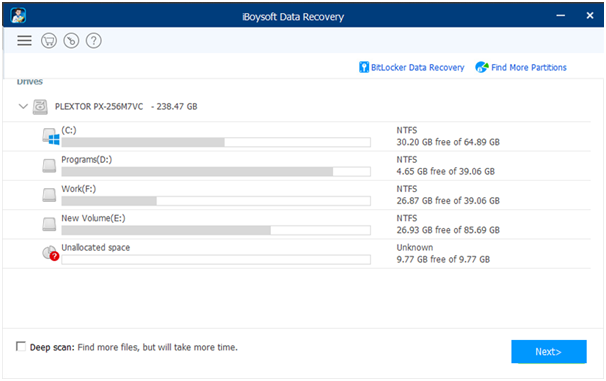
Step 2: Select the RAW Drive
If the RAW drive is one of the internal drives, you will be able to see it on the interface. However, the RAW drive is an external drive; you need to connect that drive with the system to initiate the scan process.
Now navigate the software interface and select the RAW drive. Initiate the scanning process. The scanning process is a time-consuming process. So, you can take a small break while the scanning is under process.
Step 3: Find Data from RAW Drive
After scanning is completed, all the data in the RAW drive is on the screen. Find the data you want to recover. You can review the data to ensure you are selecting the right data for recovery.
Step 4: Arrange an External Drive for Recovery
Before initiating the recovery process, arrange an external drive where you will be recovering the data. This is down to ensure that your other current data in drives is not overwritten, and this also reduces the chances of further data loss.
Step 5: Recover the Data
Now that you are ready with your external hard drive select the external hard drive as the location where you will be recovering the data. Click recover from initiating the recovering process. Within just a couple of minutes, all your data will be recovered.
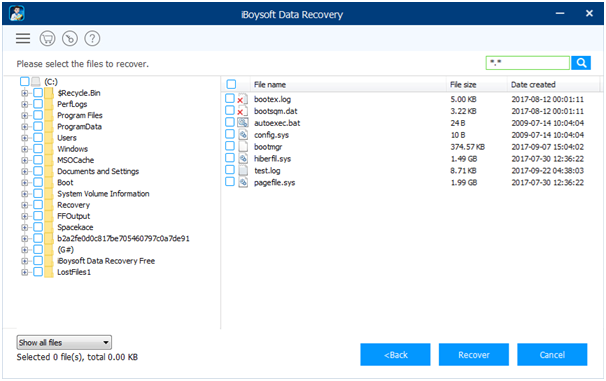
Closing Thoughts
iBoysoft Data Recovery has many benefits to offer, especially data recovery from various drives and partitions. Even if you have a RAW partition, you can still recover different types of files such as documents, photos, videos, etc.
That sums up all the features of the iBoysoftData Recovery. Once you start using it, you will get to know more about its additional perks.
